15 steps to produce a video from PowerPoint slides
- Nimzing Ladep, MBBS FRCP PhD

- May 29, 2022
- 1 min read
Updated: May 30, 2022

I am delighted to share with you a few steps that will ensure you are able to produce a quality video that's sharable for whatever you desire. This is a guarantee.
The only commitment on your part is to go through the steps below:
Go to Slide Show on the top ribbon and click

Select Record Slide Show

If your video or mic icons are not active, enable them
When you are ready, click on the red circle to commence recording

Use your usual slide navigation to make your presentation, trying your best to keep a look at the camera
Be as clear as possible and use a natural matter-of-fact diction
When you have done, stop the presentation using the same start icon
You can preview the presentation and discard it if you do not think that it’s good enough and start all over again
When you are happy with the output, click on "End Show" - icon on the extreme left of the screen
Then click on File on the top ribbon and select Export…
Name the file and select MP4 as File Format
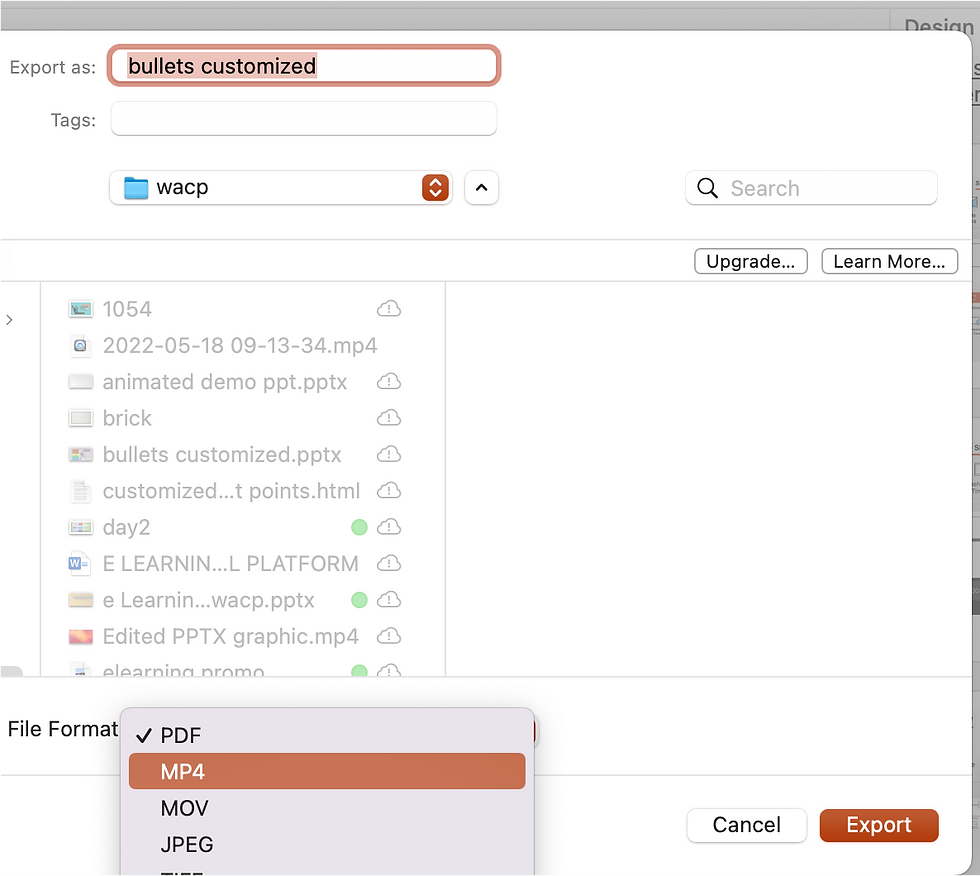
Then Export …. This should take some time depending on the size of your video
Your video should be ready for viewing and sharing in your saved location
Here is a video demonstration of all the steps
Using PowerPoint on Mac
Using PowerPoint in Windows 10 and 11
Listen and let me know how this has helped you




I want to thank Dr. Riaria for helping me with his herbal medicine to cure my herpes virus completely without any side effects, i really suffered from this virus for the past 3 years, Right now I'm herpes negative after using the herbal medicine sent to me by Dr. Riaria. I gave all thanks to God for leading me to Dr. Riaria who was able to cure me completely from herpes virus, you are the best traditional herbal doctor in the world, God bless you sir. Contact him via email: drriaria@gmail.com or WhatsApp him on +2347010627760.
You can check on his website for more Info:
https://drriaria.wixsite.com/website